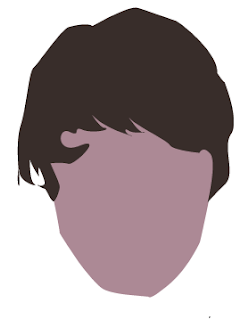I started off by taking a picture of myself in a suit posing. this was the picture I chose to use in my poster
I started off by taking a picture of myself in a suit posing. this was the picture I chose to use in my posterTo make it fit in I took away the background by using the 'quick selection' tool then got rid of the background.
 I then got a background off Google then put myself into the scene of it and put myself at a reasonable size so I fit in. Luckily the colour of me matched the colour of the background image.
I then got a background off Google then put myself into the scene of it and put myself at a reasonable size so I fit in. Luckily the colour of me matched the colour of the background image. I then got an image of an Audi r8 off Google because it's a good car and fits into the theme of my film, I got id of the background using the 'pen tool' to go round the car then putting it into the image of me with the background
I then got an image of an Audi r8 off Google because it's a good car and fits into the theme of my film, I got id of the background using the 'pen tool' to go round the car then putting it into the image of me with the background I then put the Audi in the background, flipped it so it fit in and changed the colour. To change the colour so it fit in I changed the colour balance, then made it darker then went over it in a transparent yellow brush tool.
I then put the Audi in the background, flipped it so it fit in and changed the colour. To change the colour so it fit in I changed the colour balance, then made it darker then went over it in a transparent yellow brush tool.
I then added a title in to the middle, to make it look better I did one word in red then the other in white, I also changed the font so it looks like it would be used to fit into the genre of the film. This was put in using the text tool.
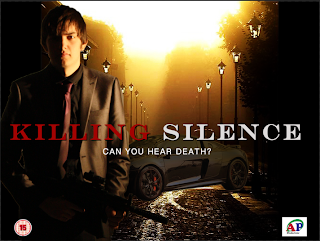 Then I added a tagline to make it stand out more and make it tell the story in one line. This was put in using the text tool.
Then I added a tagline to make it stand out more and make it tell the story in one line. This was put in using the text tool.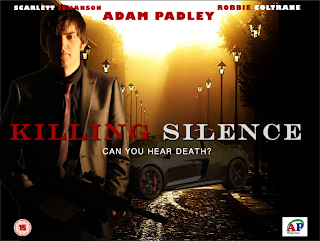 I then added the BBFC rating, which is 15 because I thought it would be violent but not too violent and not put any sex scenes in so it wouldn't be an 18. Also I made my own logo using Adobe Illustrator, which is basically my initials but the C going round the 'AP' and putting productions underneath to show it is my film
I then added the BBFC rating, which is 15 because I thought it would be violent but not too violent and not put any sex scenes in so it wouldn't be an 18. Also I made my own logo using Adobe Illustrator, which is basically my initials but the C going round the 'AP' and putting productions underneath to show it is my film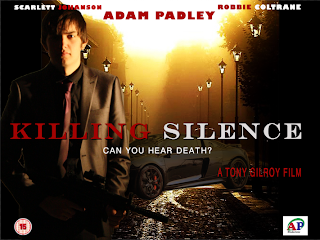 I then added my name as the main actor so it is the biggest, added 2 other well known actors, Scarlett Johanson as the main girl and Robbie Coltrane as the main bad guy leader. These were also put in using the text tool.
I then added my name as the main actor so it is the biggest, added 2 other well known actors, Scarlett Johanson as the main girl and Robbie Coltrane as the main bad guy leader. These were also put in using the text tool.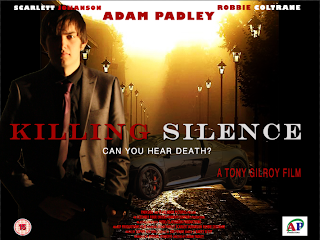 I then added a well know director 'Tony Gilroy' who makes one of the bourne films so he knows what sort of thing to do.
I then added a well know director 'Tony Gilroy' who makes one of the bourne films so he knows what sort of thing to do.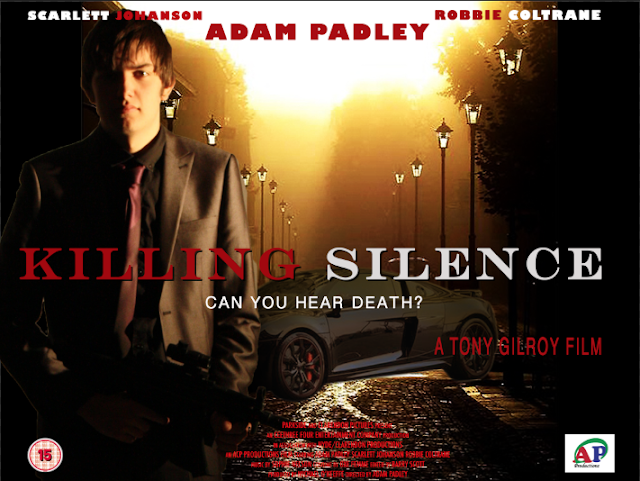 Finally I added the legal part which I got off learning box but slightly changed parts so it was part of my film, like the actors names, the director and producer etc...
Finally I added the legal part which I got off learning box but slightly changed parts so it was part of my film, like the actors names, the director and producer etc...This is my Final Poster